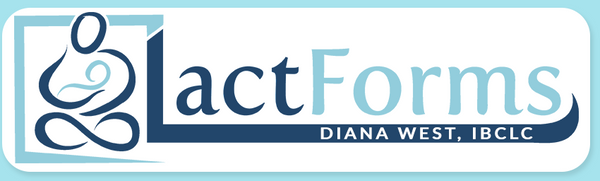Header Types
LactForms headers are the designated section at the top of each form with fillable fields (even on Printable versions) to add your professional contact and company information. After entering your information (text and/or image), your form can be saved with a different filename to create a template for ongoing use. The fillable field highlights won't show on a hardcopy printed page.
Header text colors can be changed to match your company branding
All LactForms are available with the following five header options (purchased separately, but free to change upon request).
HeaderBox
LactForms with the HeaderBox option have a fillable box at the top of each form to add your own header image displaying your company information and branding: The image added as a header must have these specifications:
The image added as a header must have these specifications:
- Size: 1” (2.54cm) high x 6.5” (16.51cm) wide
- Resolution: At least 600 dpi (to avoid fuzziness)
- Format: .png works well, but also accepts most other common formats including .jpg, .tif/.tiff, .bmp, etc.
After adding your own header image, your form will look something like this:
Header Image Design Service
Don't have your own header image? It’s truly easy to make a header image for FREE using Canva, Adobe Express, and other similar websites and apps. Or I can create a custom header like the one above with your own logo and branding colors for a nominal fee. This option is a separate product that must be purchased in addition to the form(s) you select, but only one header design service is needed no matter how many forms are purchased. Learn More
HeaderCenter
LactForms with the HeaderCenter option have fillable text fields at the top of each PDF form in centered format. Depending on the Acrobat program used, you should be able to modify colors, fonts, and other elements to match your company branding. After entering your information, the header will then display on your forms like this:
Depending on the Acrobat program used, you should be able to modify colors, fonts, and other elements to match your company branding. After entering your information, the header will then display on your forms like this: NOTE: HeaderCenter on the Referral Script is abbreviated for the smaller (1/4) size to include only the name, credential, phone number, email, and website.
NOTE: HeaderCenter on the Referral Script is abbreviated for the smaller (1/4) size to include only the name, credential, phone number, email, and website.
HeaderCompany
LactForms with the HeaderCompany option have fillable text fields at the top of each PDF form, includes your company name. Depending on the Acrobat program used, you should be able to modify colors, fonts, and other elements to match your company branding. After entering your information, the header will then display on your forms like this:
Depending on the Acrobat program used, you should be able to modify colors, fonts, and other elements to match your company branding. After entering your information, the header will then display on your forms like this: NOTE: HeaderCompany on the Referral Script is abbreviated for the smaller (1/4) size to include only the name, credential, phone number, email, website, and company name.
NOTE: HeaderCompany on the Referral Script is abbreviated for the smaller (1/4) size to include only the name, credential, phone number, email, website, and company name.
HeaderLogo
LactForms with the HeaderLogo option have fillable text and image fields to enter your contact information and upload your logo. Depending on the PDF app or program used to read the superbill, you may be able to change the font and color of the text fields to match your company branding. The image added as your logo should have these specifications:
The image added as your logo should have these specifications:
- Size: 1” (2.54cm) high x 1.5” (3.81cm) wide
- Resolution: At least 600 dpi (to avoid fussiness)
- Format: .png works well, but also accepts most other common formats including .jpg, .tif/.tiff, .bmp, etc.
After adding your contact information and logo, the header will display on your forms like this: NOTE: HeaderLogo on the Referral Script is abbreviated for the smaller (1/4) size to include only the name, credential, phone number, email, website, and logo.
NOTE: HeaderLogo on the Referral Script is abbreviated for the smaller (1/4) size to include only the name, credential, phone number, email, website, and logo.
HeaderNone
LactForms with the HeaderNone option have just what you'd expect from the name—no header at all! Perfect for users of form management systems like IntakeQ.