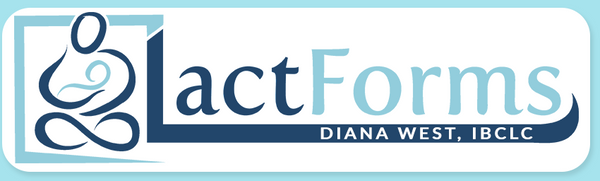How to Style Your LactForms Header
After editing the fillable fields on your LactForms header, the text fields and image position can be styled to match your company branding. Then save the form with a different filename to create a template for ongoing use. The fillable field highlights won't show on a hardcopy printed page.
Styling LactForms headers works best with the free Adobe Acrobat Reader app/program on PC/Windows and Mac computers and laptops (styling not available on mobile devices—tablets and phones).
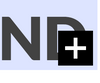
DING OR PLUS SIGN? If your computer or device “dings” (makes an error sound) or you see a plus sign in a black box on the field's right side, it means there's more text than allowed. Just delete or abbreviate some text, or or change the font size on a desktop or laptop computer.
Step-by-Step Header Styling
1. Select the text field:

2. Highlight the text:

3. Enter Ctrl+E (PC/Windows) or Cmd+E (Mac) to open the Form Field Text Properties toolbar:

4. Change the color, font, size, etc, to match your branding:

5. Select the More button for additional options:

6. The More button opens another window with extra options—changes appear in real-time as they’re modified:

7. After changing the text style, hit enter or select another field.
8. When all header fields have been edited and styled, save your LactForm with a new filename to create a template for ongoing use.